Assign APM object library to an APM category
To assign an object library to an APM category
1.On the Pages main tab, click the Libraries tab.
2.In the Title box, select the title in which you want to edit a library.
3.Select the library to edit in the libraries drop down list.
4.Click the > button next to the library name and then in the pop-up menu, click Edit library, to display the dialog box.
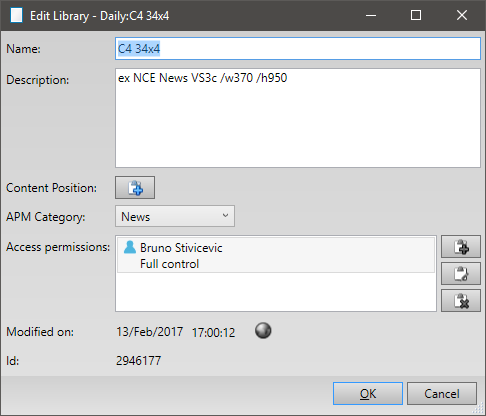
5.In APM Category, select the appropriate category.
6.Click OK to apply changes and close dialog.
Note: only the users who have permissions on the Ref objects of a title, can edit libraries in that title.
Note
There are no differences between object libraries to be used with APM and any other GN4 object library, besides the category prerequisites.
u Proceed to the next topic in the table of contents.
