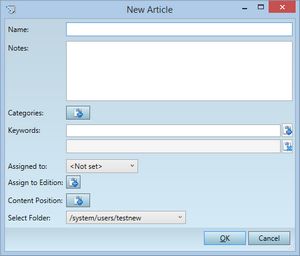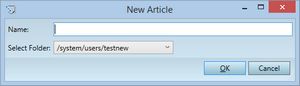Choose which new article dialog you like more
You may want to select which kind of new article dialog to display by default on the Articles main tab when you press CTRL+N or click the New icon on the toolbar, or click File > New.
There are two choices: a large dialog box with many fields, or the small dialog with just a name and the folder. The default one is the large dialog box.
To choose which new article dialog you like more
1.On the Edit menu of the Articles main tab, click Preferences.
2.On the Extra tab, click General sub-tab, and then tick Simple new article dialog as default.
3.Click OK to save the preference.
About saving preferences in database
When you click OK, the preferences are updated in the memory and applied right-on. GN4 will store the preference in the database when you exit application. Anyway, should your GN4 crash or exit in any other abnormal way, the preference will not be stored in database, and you will have to repeat the previously described steps.
This preference is stored in the Editorial_SystemUserConfig for the securityRef corresponding to the user name. To display that configuration, open EdAdmin4, click Client Applications, expand the search pane in the left sidebar, in the Name enter editorial, and in the securityRef select the name of the user. Double-click the Editorial_SystemUserConfig to open the content. Locate the preference by name.
See also