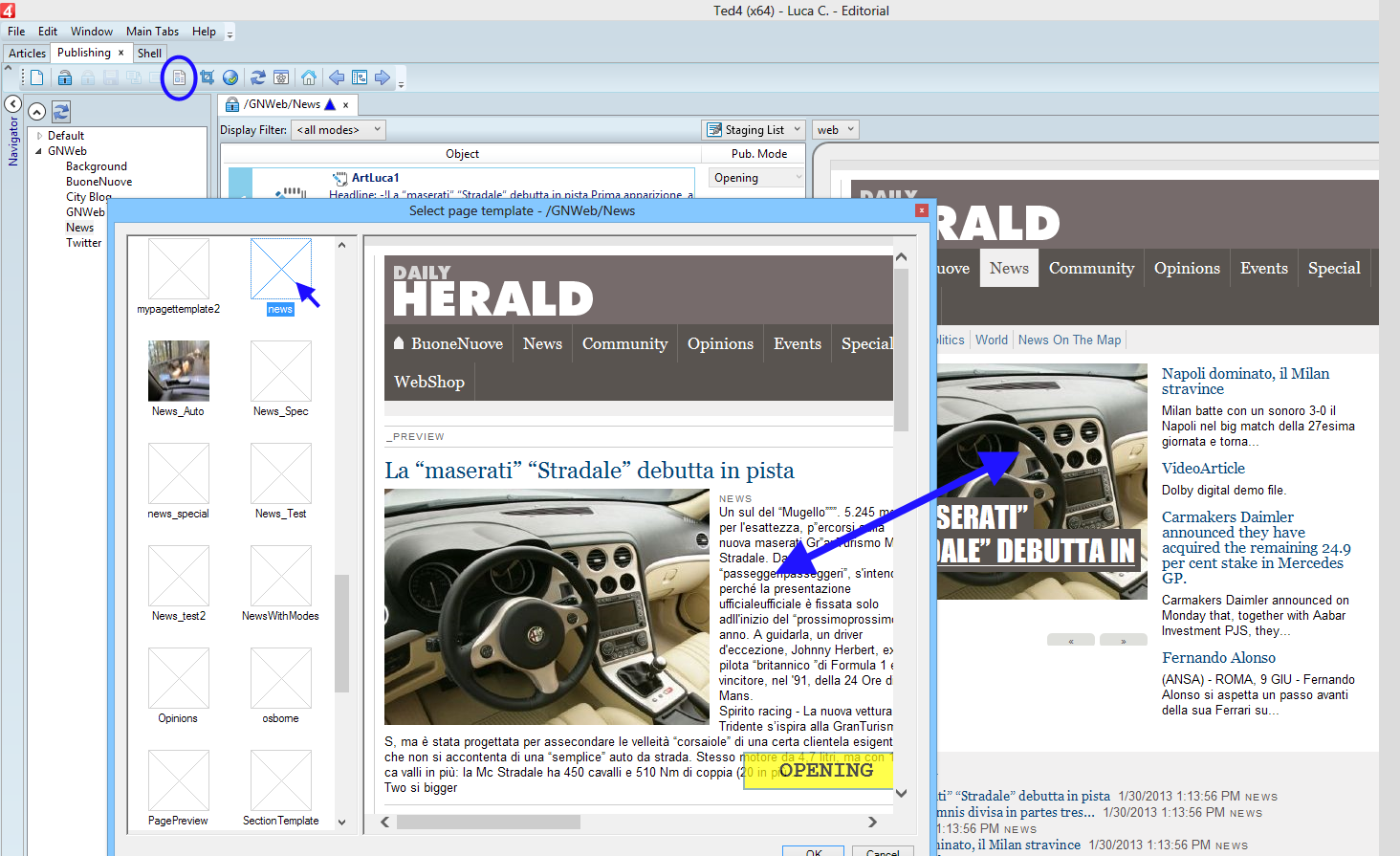Change Web template in publishing listing
Since the version 1.6 you can change GNWeb template directly from the publishing listing:
1.On the Publishing main tab, with a publishing destination open, click the new icon in the main toolbar (marked in blue on the following screenshot), or right-click the list of publishing destinations and then select Select GNWeb page template, to display the list of templates.
2.In the list of templates, select the one you want - in the right pane, you will see the preview of your page with the new template.
3.Click OK to accept and apply the new template.
Requirements
1.Upgrade GNWeb to the latest one supplied
2.Import .../Config/Data/GN4/codePubTemplateGNWeb.xml and set destinations templates to "codeGNWeb".
3.In the destination parameters, set the GNWebRoot value such as "http://main.teradp.com/GNWeb/"
4.In the destination parameters set GNWebTemplateSet value to "GNWebT"
The whole client implementation is GNWeb specific, but coded into VB.Net add-ins, thus it can be adapted to any CMS supporting page templates.