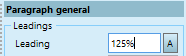Auto-leading (2.3 or newer)
In the version 2.3, we introduced the auto-leading. When auto-leading is turned on, every change of type size, applied on an entire paragraph, changes also the leading on the paragraph, setting it to a predefined proportion (percentual auto-leading).
Important: if you want that the typographical format applied to the text, drives the leading behavior, simply untick the Auto-leading preference. If the preference is ticked, it takes over whatever leading value was specified in the format.
To enable or change the Auto-leading preference
See Default auto-leading.
Write with the auto-leading turned on
When you start to write in a new paragraph, the GN4 takes the default type size, and applies to it your auto-leading preference (if enabled), to calculate the leading value. The leading, specified in the format is overridden. A tag is added to the paragraph
How to know if the paragraph uses the auto-leading?
The paragraph with auto-leading have the leading value displayed in the square brackets. On the following screenshot, the auto-leading is calculated to 8pt.
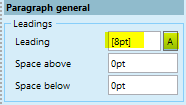
How to apply a fixed leading to a paragraph?
While the cursor is in that paragraph, just enter a value in the Leading field and then press the RETURN key, or apply a paragraph style with fixed leading.
How to apply the auto-leading preference to a paragraph with fixed leading?
While the cursor is in that paragraph, just click the A button next to the Leading box.
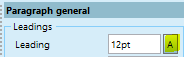
How to apply an auto-leading different of the preferences value to a paragraph?
While the cursor is in that paragraph, just enter a percentage value in the Leading field, e.g. 125% and then press the RETURN key.