Task: Apply colors and blending on selected boxes or frames
On the Area/Image colors palette, select color mode, colors, blending and other effects.
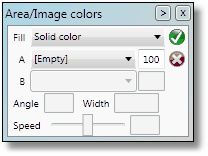
Select color mode
Click Fill, and then select what you want (Solid color, linear or radial gradient, or feathering options).
Select color
In A, select a color from the list. In the Solid color mode, this is the only color; in other modes, this is the "starting color".
The B list is enabled for all modes but Solid, and it refers to the "ending color".
Select color shade
In box next to A or B lists, enter the value from 0 to 100. 100 means '100% of color shade', and 0 means totally invisible.
Select angle
This is available for the linear gradient. Select 90 or similar to shade from left to right; select 0 to shade from top to bottom.
Select width
This is available for the feathering modes. Enter the width in points of the feathering zone.
Select speed
This is available for gradient modes. Drag the slider right to give more space to the starting color, or left, to give more space to the ending color.
To learn more about colors, see
