Add a dot filler
You can add a dot filler to a text.
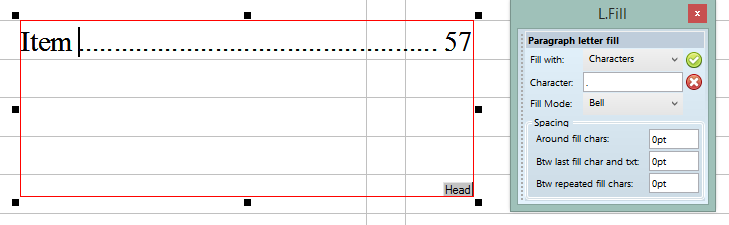
To add a dot filler in an existing text
1.Click in the text where you want to add a filler. In the example below, that looked as Item57, we clicked after the letter 'm'.
2.Press F10 to insert the Bell marker. Note: the Bell marker @ is displayed only in the source pane, and it is not displayed on a page or in the WYSIWYG pane.
3.On the Paragraph letter fill palette, in Fill with, select Characters.
4.In Character, enter full stop.
5.In Fill Mode, select Bell.
6.Click the green confirmation icon ![]() .
.
Add more space between dots
To add more space between dots enter a value different than 0pt in Around fill chars. Negative values are not allowed.
Add more space between dots and the right aligned text
To add more space between dot filler end and the right aligned text, enter a value different than 0pt in Btw last fill char and txt. Negative values are not allowed.
